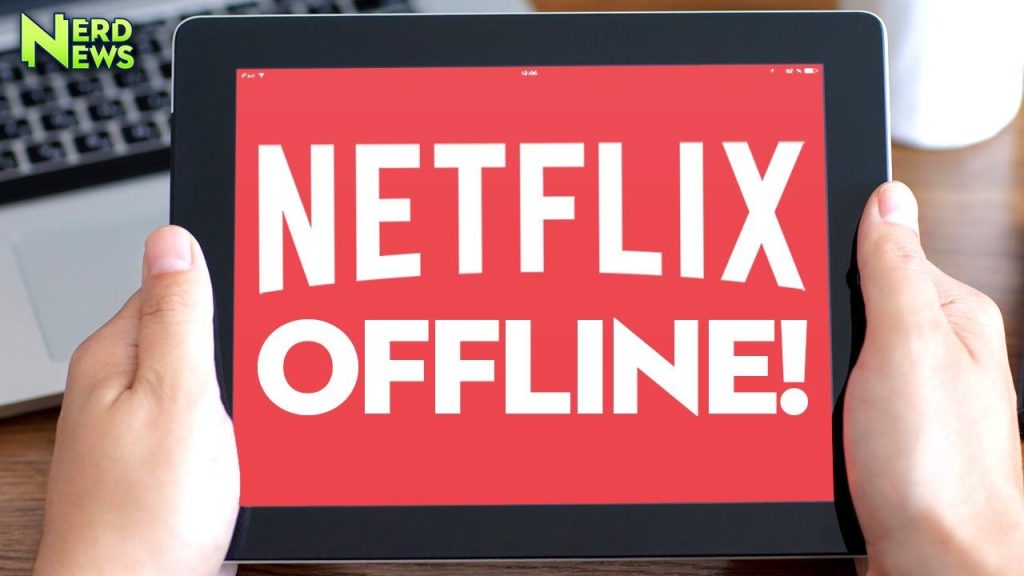How to Watch Netflix Offline: A Complete Step-by-Step Guide
Are you constantly on the go but want to enjoy your favorite Netflix shows and movies without worrying about spotty internet connections? Watching Netflix offline is a game changer, allowing you to download content directly to your device and watch it anytime, anywhere. Whether you’re traveling, commuting, or just want to save your mobile data, this guide will show you exactly how to watch Netflix offline with ease.
What Does Watching Netflix Offline Mean?
Netflix offline viewing means you can download selected movies and TV shows onto your device and watch them later without an internet connection. This feature is especially useful for users with limited or expensive data plans and those traveling in areas with poor network coverage.
Benefits of Watching Netflix Offline
- Save mobile data: Downloading content over Wi-Fi helps you avoid data-hungry streaming.
- Watch anywhere, anytime: No internet needed-perfect for flights, road trips, or remote areas.
- Avoid buffering issues: Enjoy smooth playback without interruptions caused by poor connectivity.
- Access on multiple devices: Compatible with smartphones, tablets, and Windows PCs.
Devices That Support Netflix Offline Download
Netflix allows offline downloads on several popular platforms. Here’s a quick overview:
- iOS devices: iPhone and iPad running iOS 9.0 or later
- Android devices: Running Android 4.4.2 (KitKat) or later
- Windows 10 and 11 PCs: Through the Netflix app from the Microsoft Store
Unfortunately, Netflix offline downloads are not supported on Mac desktops or smart TVs.
Step-by-Step Guide: How to Watch Netflix Offline
1. Ensure You Have the Latest Netflix App
Before getting started, double-check that your Netflix app is up to date. Visit the App Store (iOS), Google Play Store (Android), or Microsoft Store (Windows PC) to download any updates.
2. Connect to Wi-Fi
To avoid consuming large amounts of mobile data, connect your device to a stable Wi-Fi network before downloading.
3. Open the Netflix App and Log In
Launch Netflix and log into your account. Downloads are linked to your subscription, so you need to be online at this point.
4. Find Downloadable Titles
Not all titles are available for download due to licensing agreements. To find downloadable content:
- Tap Downloads on the navigation bar, then select Find Something to Download.
- Alternatively, look for the download icon (a downward arrow) next to a movie or TV episode.
5. Download Movies and TV Shows
To download a movie or an episode:
- Tap the download icon next to the title.
- For series, you can download individual episodes or entire seasons (if available).
- Downloads will start immediately and be saved locally on your device.
6. Access Your Downloads
Tap the Downloads tab on the app’s bottom bar. You’ll find all your saved titles here, ready to watch offline.
Practical Tips for Netflix Offline Viewing
Manage Storage Space
Downloaded movies and shows can take considerable space on your device. Regularly check your downloads and delete watched titles to free up storage.
Control Download Quality
Netflix offers two video quality settings for downloads:
- Standard: Saves space and downloads faster.
- High: Better video quality but uses more storage and takes longer to download.
You can adjust these settings under App Settings » Downloads » Video Quality.
Keep Your Downloads Updated
Downloaded titles may expire after a certain period or if removed from Netflix’s library. Be sure to renew downloads before your trips, and check expiration dates under the downloads section.
Use Smart Downloads (Android and iOS)
Netflix’s Smart Downloads automatically deletes watched episodes and downloads the next one in your series, saving space and streamlining your viewing experience. Enable this feature in app settings.
Case Study: Traveling with Netflix Offline
John, a frequent traveler, shares his experience:
This real-world example shows how Netflix offline viewing enhances convenience during travel or commutes.
FAQs About Watching Netflix Offline
Can I watch downloaded Netflix content on multiple devices?
Yes. You can download content on different supported devices, but Netflix limits the number of devices per account – typically between 1 to 4 depending on your plan.
Do downloads expire?
Yes. Most downloads expire after 7 days from the time you start watching. Some titles may have shorter expiration due to licensing.
Can I use Netflix offline on a Mac?
Currently, the Netflix app with offline download functionality is not available on Mac desktops or laptops. You’ll need to use a supported iOS, Android, or Windows device instead.
Is there a limit on how many movies or episodes I can download?
Netflix limits the number of devices that can download content, but there is no official limit on how many titles you can store, other than your device’s storage capacity.
Conclusion
Watching Netflix offline is a convenient feature designed to fit your on-the-go lifestyle. By following the simple steps outlined above, you can easily download movies and TV shows to your smartphone, tablet, or Windows PC and enjoy seamless entertainment anytime without relying on an internet connection. Whether you’re traveling, saving data, or just want to avoid buffering, mastering how to watch Netflix offline will transform your streaming experience.
So plug into Wi-Fi, download your favorite content, and get ready to enjoy Netflix anywhere – no strings attached!