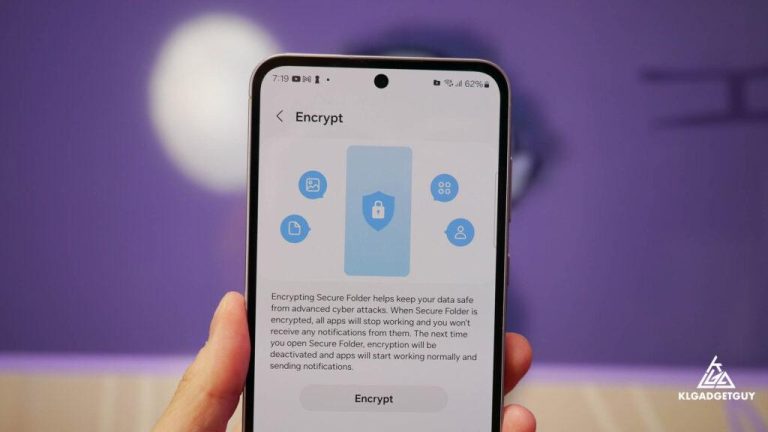6 Tricks I Use to Keep My Data Secure on Samsung Phones
In today’s digital age, data security on smartphones is more important than ever. Samsung phones, with their advanced hardware and software features, offer a variety of ways to protect your personal information. But knowing which features to use and how to set them up correctly can make all the difference. In this article, I’ll share the 6 tricks I use to keep my data secure on Samsung phones, helping you minimize risks, safeguard your privacy, and enjoy a worry-free mobile experience.
Why Data Security on Samsung Phones Matters
Samsung is one of the most popular smartphone brands worldwide. With millions of users relying on Samsung devices for everything from banking apps to personal messaging, securing data on these phones is crucial. Mobile threats such as hacking, phishing, malware, and even physical theft make it essential for users to actively manage their security settings.
Benefits of keeping your Samsung phone data secure include:
- Protecting sensitive personal and financial information
- Preventing unauthorized access to apps and files
- Preserving privacy from hackers and malicious apps
- Safeguarding against identity theft and fraud
- Enhancing the overall longevity and performance of your device
1. Enable Samsung Knox for Enhanced Security
Samsung Knox is a built-in security platform designed to provide defense-grade protection for your device. It creates a secure container on your phone where sensitive data and apps are isolated from other software. Setting up Knox will ensure your banking apps, corporate emails, and confidential files are layered with extra security.
How to activate Samsung Knox:
- Go to Settings > Biometrics and security > Secure Folder.
- Follow the instructions to set up the Secure Folder with a separate PIN or biometric lock.
- Install your sensitive apps and data inside the Secure Folder for military-grade encryption.
Samsung Knox also integrates seamless with Samsung’s Find My Mobile feature, allowing you to remotely lock or wipe your phone if lost or stolen.
2. Use Strong Biometric Authentication and PINs
Relying on just simple passwords or patterns isn’t enough. Samsung phones offer both facial recognition and ultrasonic fingerprint sensors for convenient but secure unlocking. Adding a strong PIN or password backup is essential to prevent brute-force attempts.
Pro tips for stronger biometrics and PIN security:
- Use fingerprint unlock paired with a six-digit or longer PIN.
- Enroll multiple fingerprints for backup but avoid sharing fingerprints with others.
- Avoid simple PINs like “1234” or birthdays – choose random numbers.
- Enable facial recognition only in well-lit environments to avoid false positives.
3. Regularly Update Software and Security Patches
Samsung regularly issues security updates to address vulnerabilities. Ignoring these critical updates exposes your device to malware or exploits. Keeping your phone up to date ensures you benefit from the latest protections against newly discovered threats.
How to check for updates on Samsung phones:
- Go to Settings > Software update > Download and install.
- Enable Auto download over Wi-Fi for hassle-free updates.
4. Encrypt Your Data and Use Secure Backups
Data encryption scrambles your information, making it unreadable without the proper key or password. Samsung phones come with built-in encryption capabilities that protect data saved on the device. Additionally, backing up data securely is vital if your phone is lost or damaged.
Steps to encrypt your Samsung phone:
- Go to Settings > Biometrics and security > Encrypt SD card (if using external memory).
- For internal storage, ensure your lock screen security is turned on (PIN/Password/Pattern).
- Use Samsung Cloud or Google Drive for encrypted backups, ensuring two-factor authentication (2FA) is enabled on your accounts.
5. Control App Permissions and Avoid Suspicious Apps
Not all apps require full access to your phone’s data. Keeping tabs on app permissions restricts apps from collecting unnecessary information, inadvertently exposing your data. Installing apps only from the official Galaxy Store or Google Play Store also reduces malware risk.
Best practices for managing app permissions:
- Go to Settings > Apps > Permissions to review and manage permissions by category.
- Revoke access for apps you rarely use or that request excessive permissions like camera, microphone, or location without a clear reason.
- Avoid downloading APK files from unknown third-party sites.
6. Enable Find My Mobile and Remote Wipe Features
In cases where your Samsung phone gets lost or stolen, having tracking and remote wipe capabilities can save you from catastrophic data loss and identity theft. Samsung’s Find My Mobile tool lets you locate, lock, ring, and erase your device remotely.
How to set up Find My Mobile on Samsung phones:
- Go to Settings > Biometrics and security > Find My Mobile.
- Sign in with your Samsung account and enable remote controls.
- Test the features periodically to ensure they are correctly configured.
Bonus Tip: Activate Two-Factor Authentication (2FA)
For all important accounts linked to your Samsung phone, such as email, Samsung account, banking, and social media, activate 2FA. This adds an extra layer of security even if your password gets compromised.
My Firsthand Experience with Samsung Phone Security
After a minor scare losing my Samsung Galaxy S21 briefly, I realized how vital these security measures are. The combination of Samsung Knox, strong biometric authentication, and Find My Mobile allowed me to remotely lock my phone before it could be accessed. Coupled with regular software updates and careful app management, I’ve since been confident that my personal data is safe – even if my phone isn’t physically with me.
Practical Tips to Enhance Your Samsung Phone Security Today
- Never share your Samsung account password or PIN with others.
- Backup critical data regularly but avoid keeping unencrypted files on your phone.
- Be cautious about connecting to public Wi-Fi networks; consider using a VPN.
- Log out from apps after use if they store sensitive information.
- Review device activity logs occasionally to spot suspicious behavior early.
Conclusion
Samsung phones provide an array of powerful features to protect your data, but security is a continuous effort. By implementing these 6 tricks to keep your data secure on Samsung phones, you build a robust defense against hackers, malware, and potential data loss. Regular updates, smart app behavior, biometric locks, and Samsung Knox work together to create a safe smartphone environment. Start applying these practical tips today and enjoy peace of mind knowing your data is well guarded.
For more Samsung security insights and mobile privacy tips, stay tuned to our blog or contact us directly.